This article will guide you how to backup / restore VM virtual machines and LXC containers on Proxmox.
1. Individual Backup
This method is used when you need to create an immediate backup for a virtual machine or container.
- Click to select the virtual machine/container to backup
- Select Backup
- Click Backup now button
- Parameter configuration
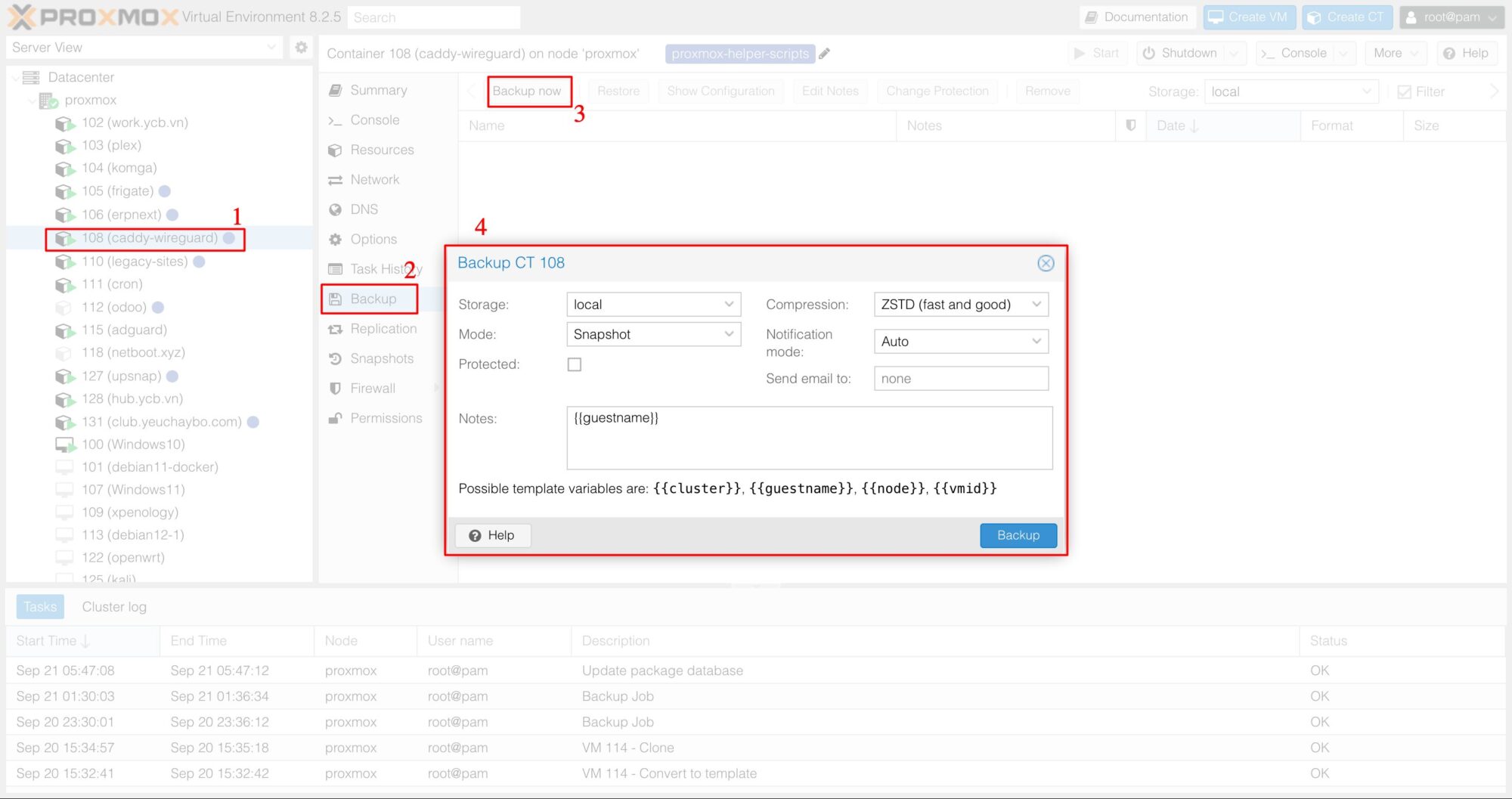
Then click the Backup button to proceed with the backup.
2. Schedule VM/LXC backups
In case we need automatic backup for virtual machines/containers, we need to use Proxmox’s backup schedule feature.
Go to Datacenter -> Backup, click Add button to create a new backup schedule.
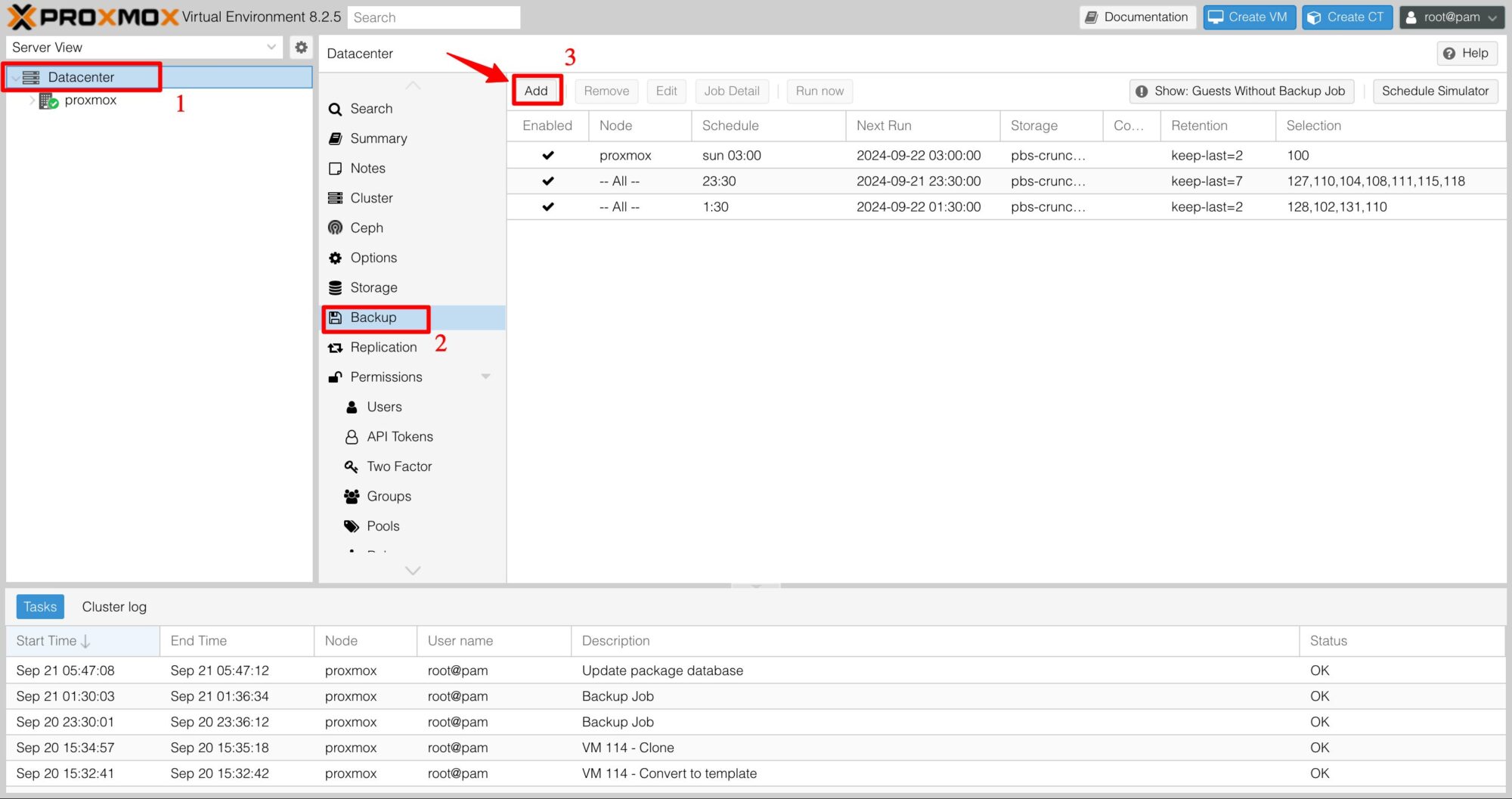
In the Backup Job configuration panel, set the parameters according to your needs.
- Storage: select where you want to store the backup
- Schedule: choose a backup schedule according to your needs
- Selection mode: Include selected VM, then select the VMs, LXCs to backup

Click on the Retention tab to configure the number of backups to store. I choose Keep Last: 10, which means the 10 most recent backups will be stored, older ones will be automatically deleted.
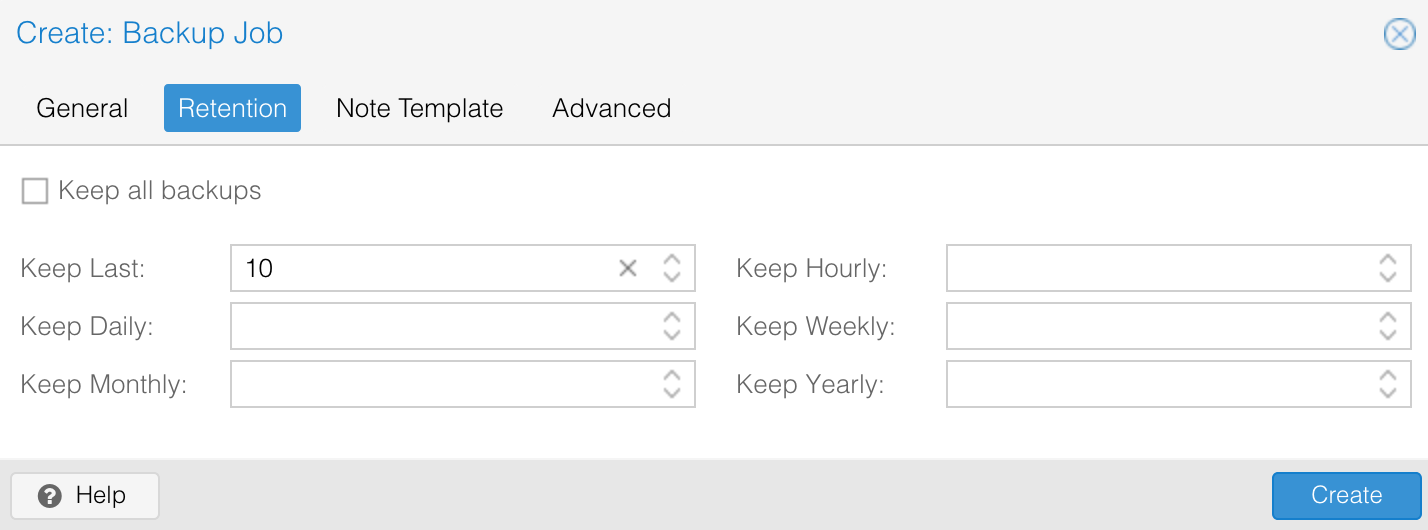
Once created, you can click the Run now button to have it execute the task immediately.
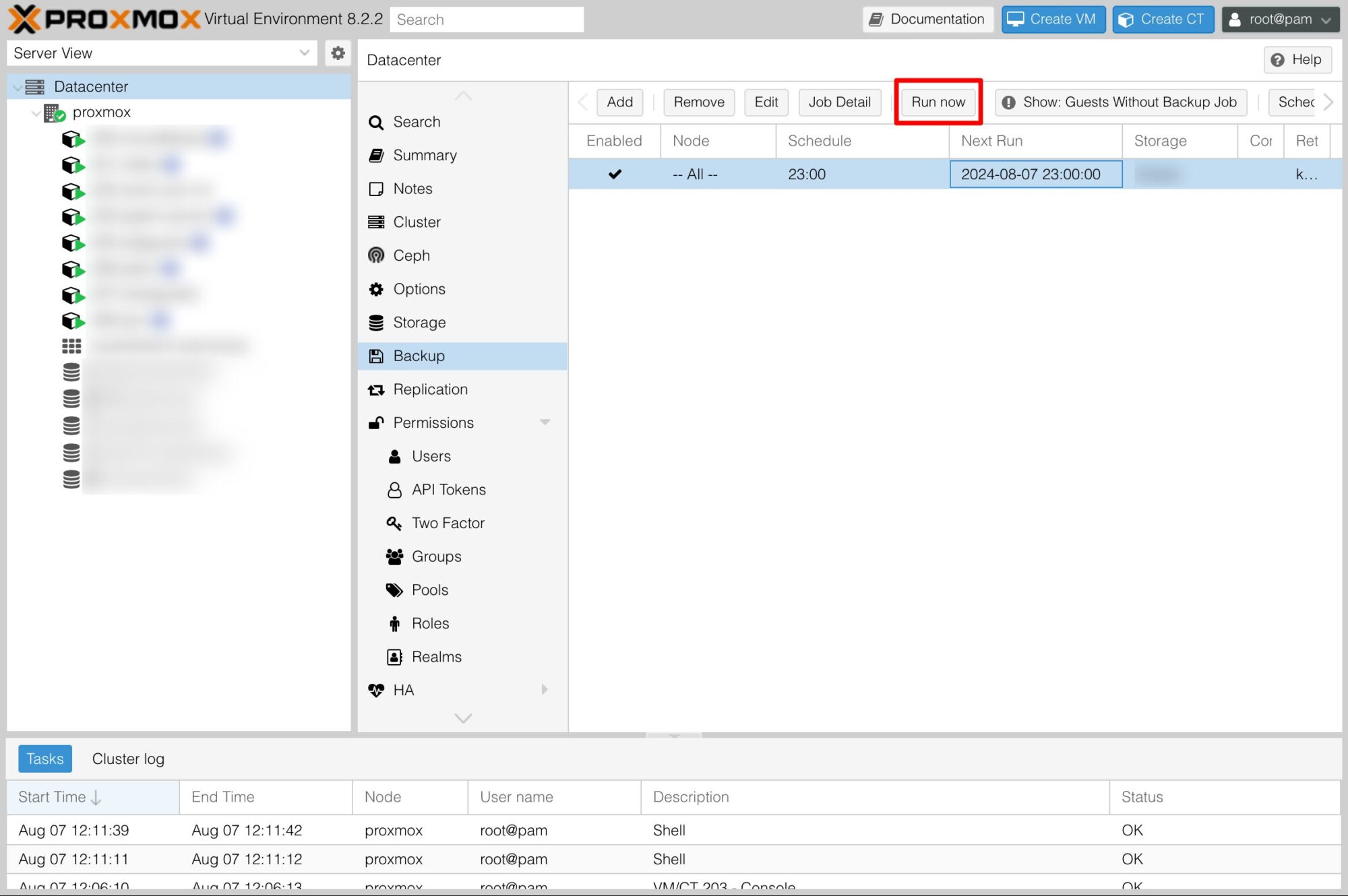
Depending on the size of the VM / LXC, the backup time will vary. Once completed, you will see the backup appear in the storage section.
3. Restore VM/LXC from backup
Follow these steps to restore VM / LXC from backup
- Access the Storage section
- Select Backups
- Select the backup to restore
- Click the Reset button
- Customize the parameters then click the Restore button
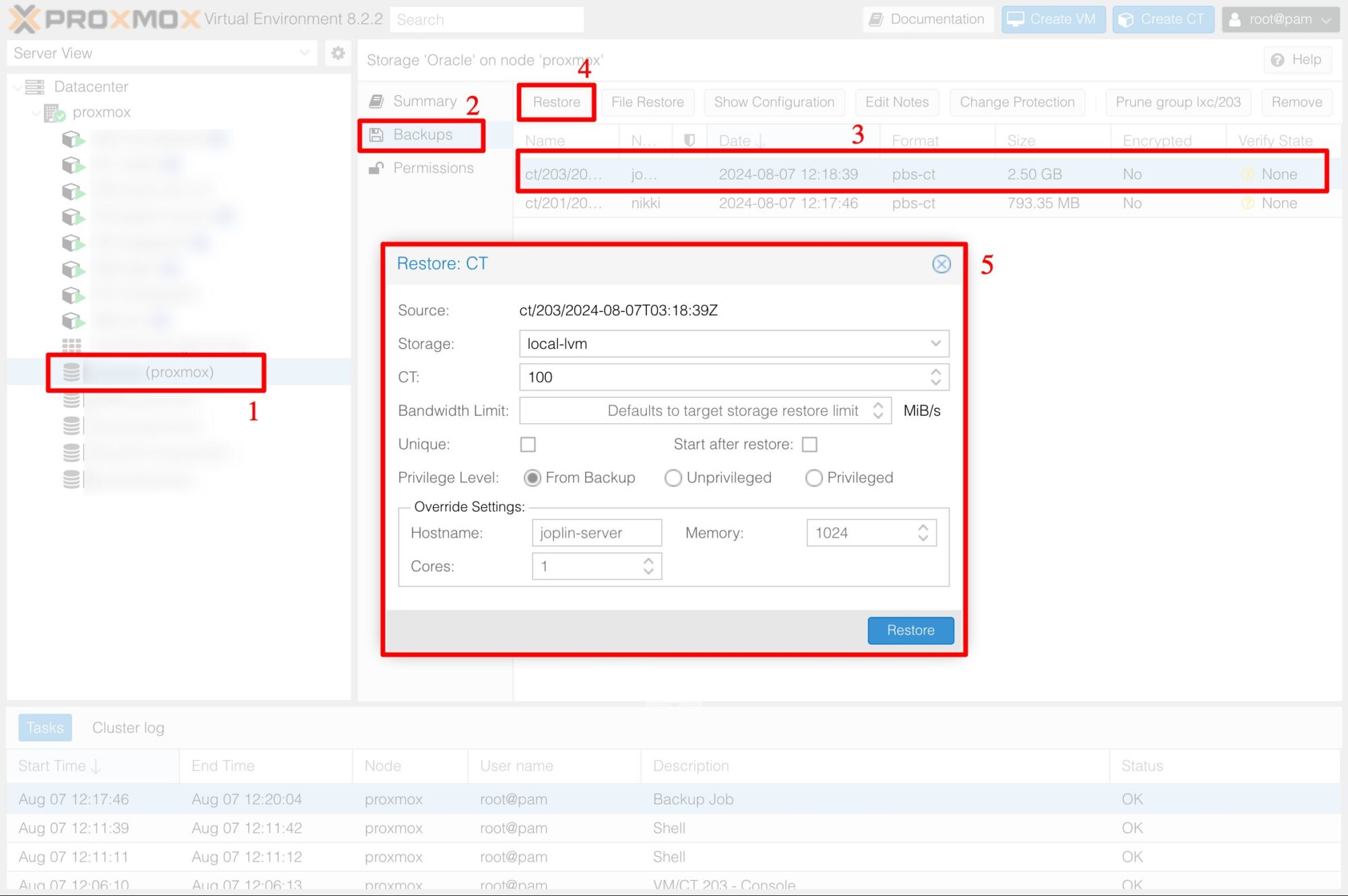
If the backup is stored in local storage, the recovery time will be very fast. If the backup is stored in the cloud, it will take more time to download the backup and restore it on the system.
Comment Policy: We truly value your comments and appreciate the time you take to share your thoughts and feedback with us.
Note: Comments that are identified as spam or purely promotional will be removed.
To enhance your commenting experience, consider creating a Gravatar account. By adding an avatar and using the same e-mail here, your comments will feature a unique and recognizable avatar, making it easier for other members to identify you.
Please use a valid e-mail address so you can receive notifications when your comments receive replies.
