1. What is VM Template?
VM template A template is a pre-configured virtual machine that serves as a template for creating similar virtual machines with the same configuration. Instead of having to set up each new virtual machine from scratch, you can create a template that contains the required operating system, software, and configuration, and then quickly deploy new virtual machines based on this template.
VM Templates save installation time, ensure consistency and easily scale deployments in Proxmox virtualized environments.
2. Create a reference virtual machine
First, we need to create a reference virtual machine to use as a template. It needs to install the operating system, software packages, and other settings that we want to standardize.
You can refer to the instructions for creating a virtual machine running Linux here: Instructions for installing KVM virtual machine running Linux on Proxmox VE
3. Convert VM to Template
To convert a virtual machine to a Template, you need to shut down the virtual machine. Then right-click on the virtual machine and select Convert to Template.
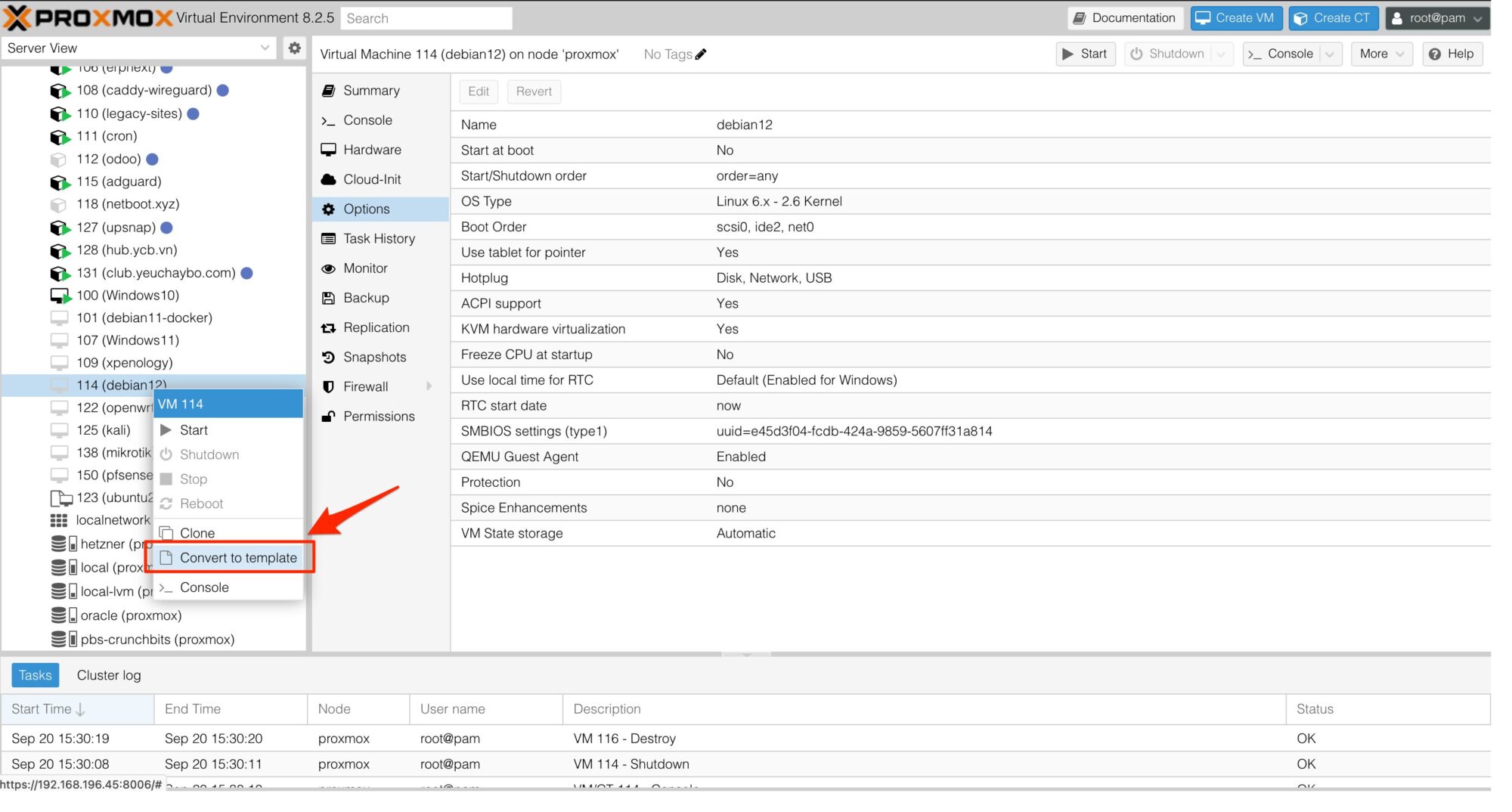
Then click Yes to confirm.
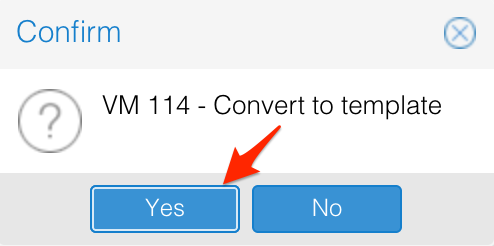
Wait a few seconds for the system to convert, then you will see the VM virtual machine has been converted to VM Template (different icon).
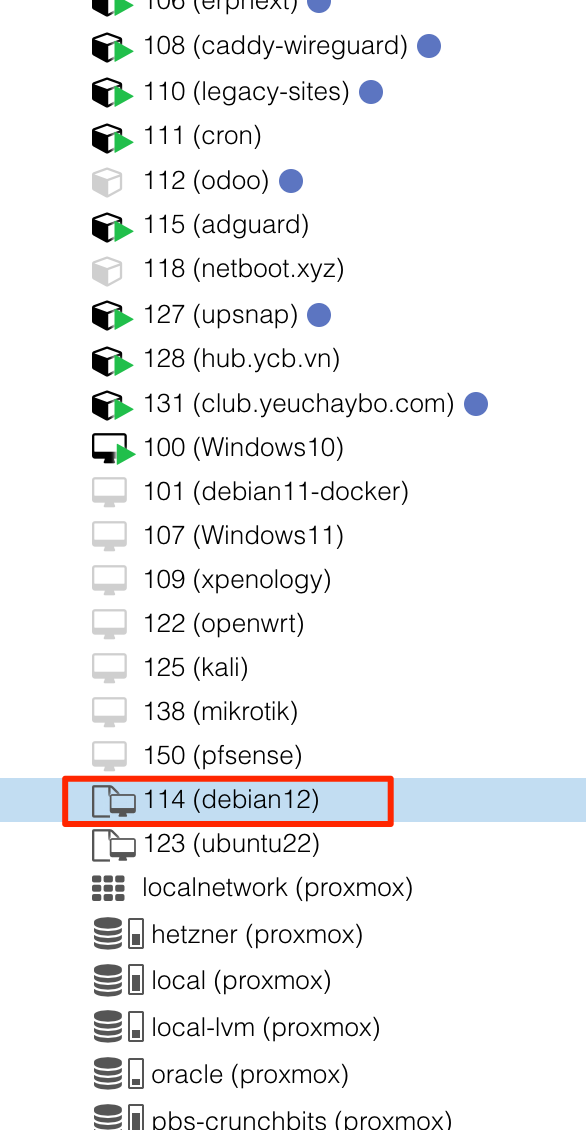
Create virtual machine from VM Template
To create a new virtual machine from a VM Template, right-click the VM Template and select Clone
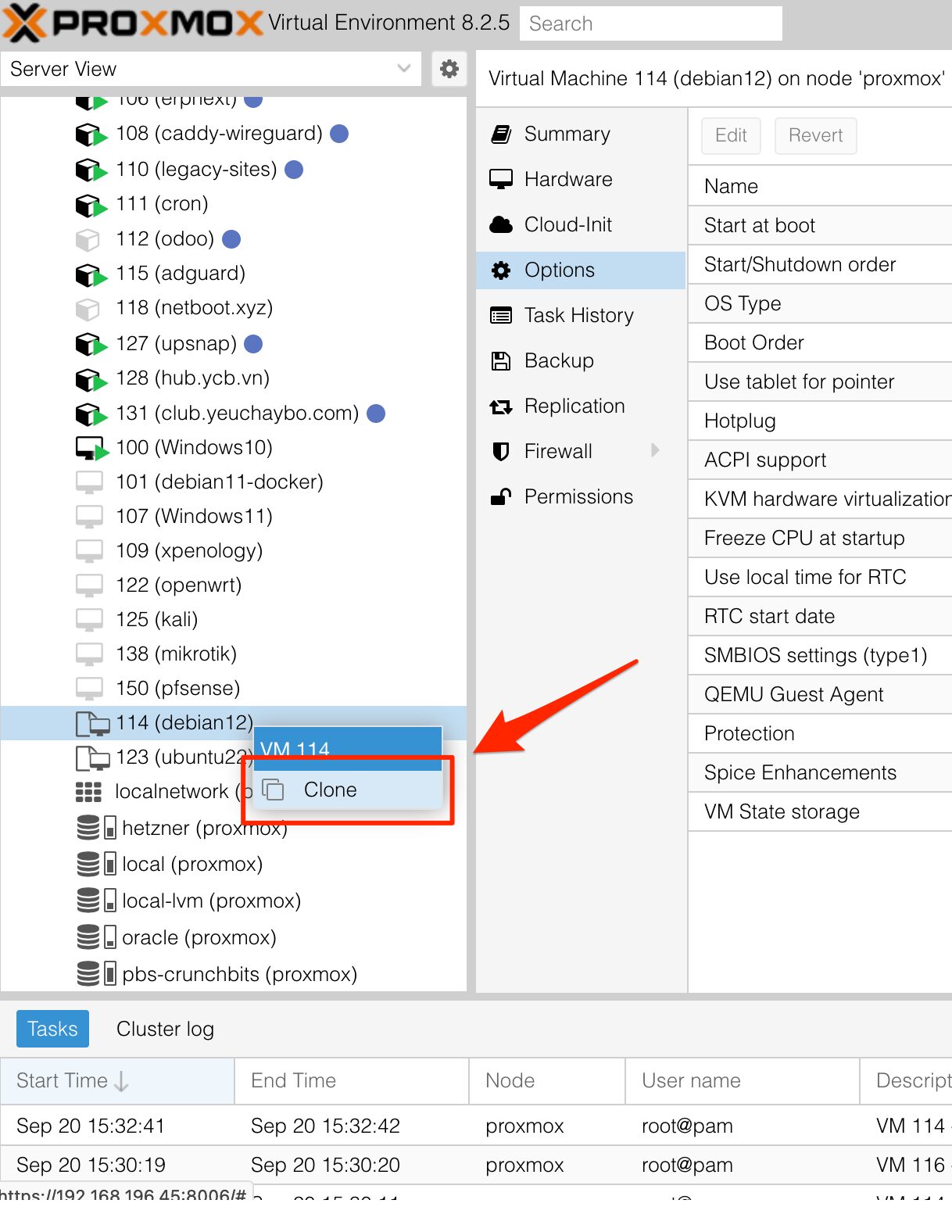
Next, name the virtual machine and choose the clone mode: Full Clone or Linked Clone.
- Full Clone: A complete copy of the VM Template, running independently.
- Linked Clone: Saves more hard drive, but will depend on VM Template.
We recommend that you choose Full Clone to create an independent virtual machine.
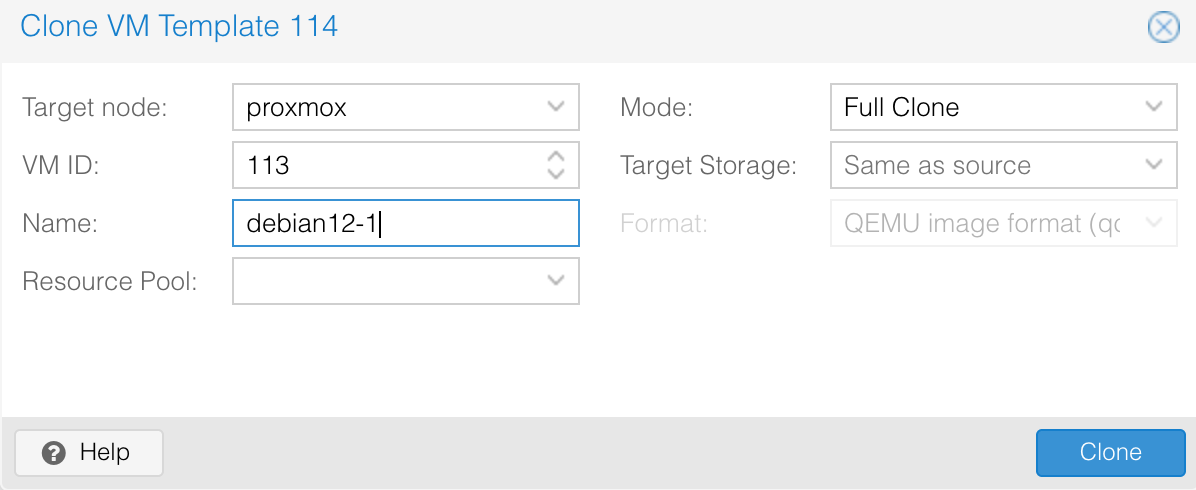
The process of creating a new virtual machine from a VM Template only takes about 1 minute. You can repeat this step to create more new virtual machines.
That’s it!
Comment Policy: We truly value your comments and appreciate the time you take to share your thoughts and feedback with us.
Note: Comments that are identified as spam or purely promotional will be removed.
To enhance your commenting experience, consider creating a Gravatar account. By adding an avatar and using the same e-mail here, your comments will feature a unique and recognizable avatar, making it easier for other members to identify you.
Please use a valid e-mail address so you can receive notifications when your comments receive replies.
