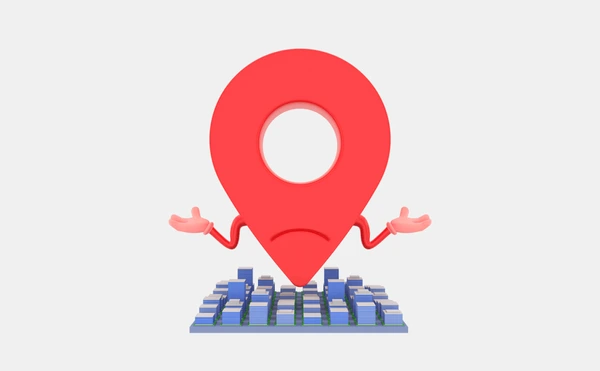You may have encountered this situation: you want to find a specific place on Google Maps, but when you type the name of the place and press search, the results do not appear on the map. This can make you feel confused and do not know how to handle it. So how to fix this error? Let’s find out in this article.
Problems with Searching for Locations on Google Maps
Google Maps is a high-tech navigation application developed by Google, allowing users to search and view locations around the world via the Internet or Mobile applications. However, finding locations on Google Maps is not always simple and convenient.
There are cases when we search for a location on the map, but the results do not appear or are displayed incorrectly. This can cause inconvenience and make the search more difficult. So what are the reasons that can cause the location to not appear on Google Maps? Let’s find out in the next section.
Can’t see Location on Google Maps, how to fix?
There are many reasons why a location might not be visible on Google Maps. Here are some of the most common reasons:
Location has not been updated on Google Maps
(You should write detailed, clear and accurate information about your business so that customers can understand it clearly)
Sometimes the location we want to search for is not yet updated on Google Maps. This can happen with new locations or locations in remote, less-known areas. In this case, we can send a location update request to Google so they can add it to the map.
Incorrect Address Information
Another reason why a location may not appear on Google Maps is because of incorrect address information. Sometimes we enter the wrong address or forget to add necessary information such as the house number, street name or city name. This will make Google Maps unable to determine the exact location of the location and will not display the results.
To fix this, you can double check your address information and enter it correctly or add additional information if necessary.
Error in Positioning
Another reason why a location might not appear on the map is because of a location error. This can happen when the GPS signal is weak or your phone has no network connection. In this case, you should double-check your network connection and location before searching again.
What to do when you can’t find an Address on Google Maps
Once we have identified the cause of the problem, there are a few things we can do to fix the problem when we can’t find an address on Google Maps.
Double-Check the Address
First, double-check the address information you entered into Google Maps. If there are any errors or omissions, correct them and try searching again. If the address is correct but the results are still not showing up, try other methods.
Try Searching with Different Keywords
If your location is known by several different names, you can try searching with different keywords to see what comes up. For example, if you want to find Hon Ba National Park, you can try searching for “Hon Ba”, “Hon Ba Park” or “Hon Ba National”.
Change Search Scope
Another reason why a location might not appear on the map is because the search range is too small or too large. In this case, you can change your search range on the map by dragging and dropping the “Change search range” icon or editing the search radius in the search box.
4. Submit a Location update Request
If you still can’t find the location you want on Google Maps, you can submit a location update request to Google. To do this, simply click on the “Send feedback” icon on the map and fill out the request form. Google will review and update the location as soon as possible.
Error of not showing Address on Google Maps and how to solve it
Another error related to location not appearing on Google Maps is when you enter the correct address but the result is not correct. This can happen due to the following reasons:
Incorrect Address Information
Sometimes, even if you enter the correct address, the map results will not be displayed correctly. This may be due to incorrect address information, such as street name, house number, or district. To fix this, you should review the address information and correct it if necessary.
Incorrect Location on Map
There are cases where Google Maps displays a location in the wrong place on the map. This may be because the map is not updated recently or because the location has multiple locations that are similar. To fix this, you can drag the “Mark Incorrect Location” icon and move it to the correct location of the location.
Confusion about how to enter the Address
Another reason why a location might not appear correctly on the map is because of confusion about how to enter the address. Sometimes we may enter the address in Vietnamese while Google Maps requires the address to be entered in English. In this case, you can try entering the address in both languages to see what happens.
The Secret to showing the Correct Address on Google Maps
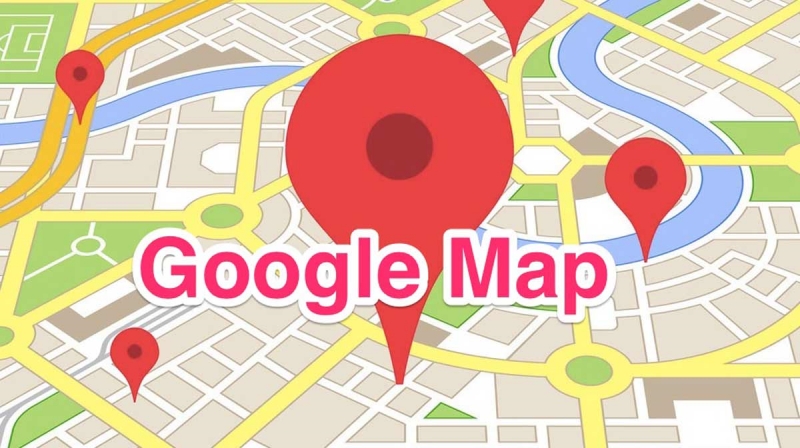
Instructions for creating a business address on Google Maps
To ensure that your address will be displayed correctly on Google Maps, you can apply the following tips:
Check Address Information Again
It is essential to ensure that your address information is correct. You should check and correct any incorrect or missing information in your address to ensure accurate search results.
Add Additional Information
If your address includes multiple components such as house number, building, ward/commune or district, you should add them to make searching and locating more accurate.
Use the “Mark Wrong Location” icon
In case your address is not displayed correctly on the map, you can use the “Mark incorrect location” icon to navigate to the correct location of the place. This will help Google Maps update the information and display the correct address on the map.
Send Feedback to Google
If you have tried all the above methods and still cannot find your location on Google Maps, you can send feedback to Google so that they can review and update the address in the shortest time.
Why is the Location not appearing on Google Maps?
There are many reasons why a location might not appear on Google Maps. Some common causes have been covered in previous sections, including:
- Location not updated on map yet
- Incorrect address information or missing information
- Error in location or network connection
- Map not updated recently
- Confusion about how to enter the address
To avoid this situation, you can check and update your address regularly to ensure that it appears correctly on Google Maps.
How to handle when you can’t find a location on Google Maps
As mentioned, there are many ways to deal with the problem of not being able to find an address on Google Maps. First, you need to identify the cause of the problem and then apply the corresponding fixes, including:
- Check address information again
- Try searching with different keywords
- Change search scope
- Submit an address update request
If you still can’t find your location on the map, you can send feedback to Google so they can help you update your information and show the correct address on the map.
Conclude
In this article, we have learned about the reasons why a location does not appear correctly on Google Maps and how to fix this problem. Entering the wrong address, incorrect location on the map, confusion about how to enter the address are common reasons that can lead to this situation.
To resolve the issue, you can double-check the address information, add additional information, use the “Mark incorrect location” icon, or send feedback to Google.
Apply the above methods and experience the convenience of searching for locations on Google Maps accurately and quickly. Good luck!
Comment Policy: We truly value your comments and appreciate the time you take to share your thoughts and feedback with us.
Note: Comments that are identified as spam or purely promotional will be removed.
To enhance your commenting experience, consider creating a Gravatar account. By adding an avatar and using the same e-mail here, your comments will feature a unique and recognizable avatar, making it easier for other members to identify you.
Please use a valid e-mail address so you can receive notifications when your comments receive replies.