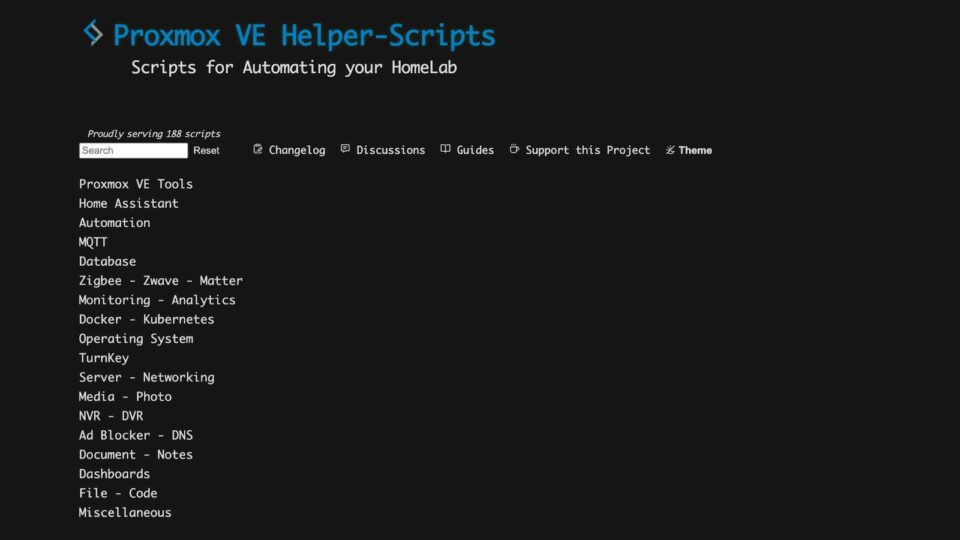When I first started with Proxmox, I always installed VMs or set up LXC using the built-in web interface. After mastering the basics of Proxmox, I almost never install manually anymore and instead use the automatic installation script. Proxmox VE Helper-Scripts to save time.
Introducing Proxmox VE Helper Script
Proxmox VE Helper Scripts was developed to simplify the installation of open-source applications on the Proxmox VE platform. This github project has over 12,000 stars, showing its credibility with homelab enthusiasts.
There are currently 188 installed scripts, divided into many different categories for you to explore.
Install Application using Script
Most applications will be installed by creating a new LXC Container and setting it up directly on it.
Depending on the script, we will run the script on Proxmox Shell or on LXC shell. You need to read the accompanying instructions to do it correctly.
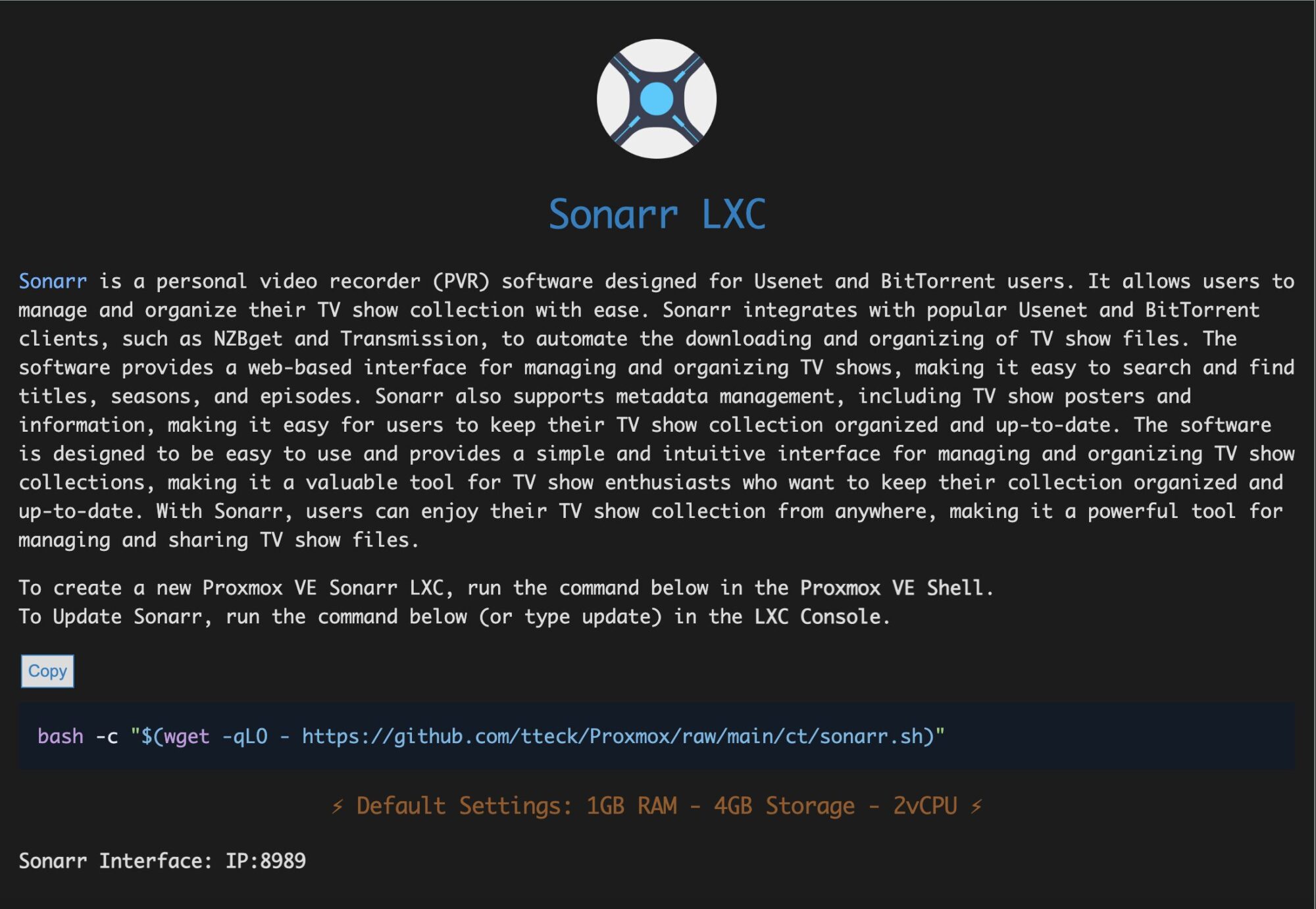
For example, if I want to install Sonarr, I will need to run this script on the Shell of the Proxmox host.
bash -c "$(wget -qLO - https://github.com/tteck/Proxmox/raw/main/ct/sonarr.sh)"Code language: Bash (bash)Select Yes to continue
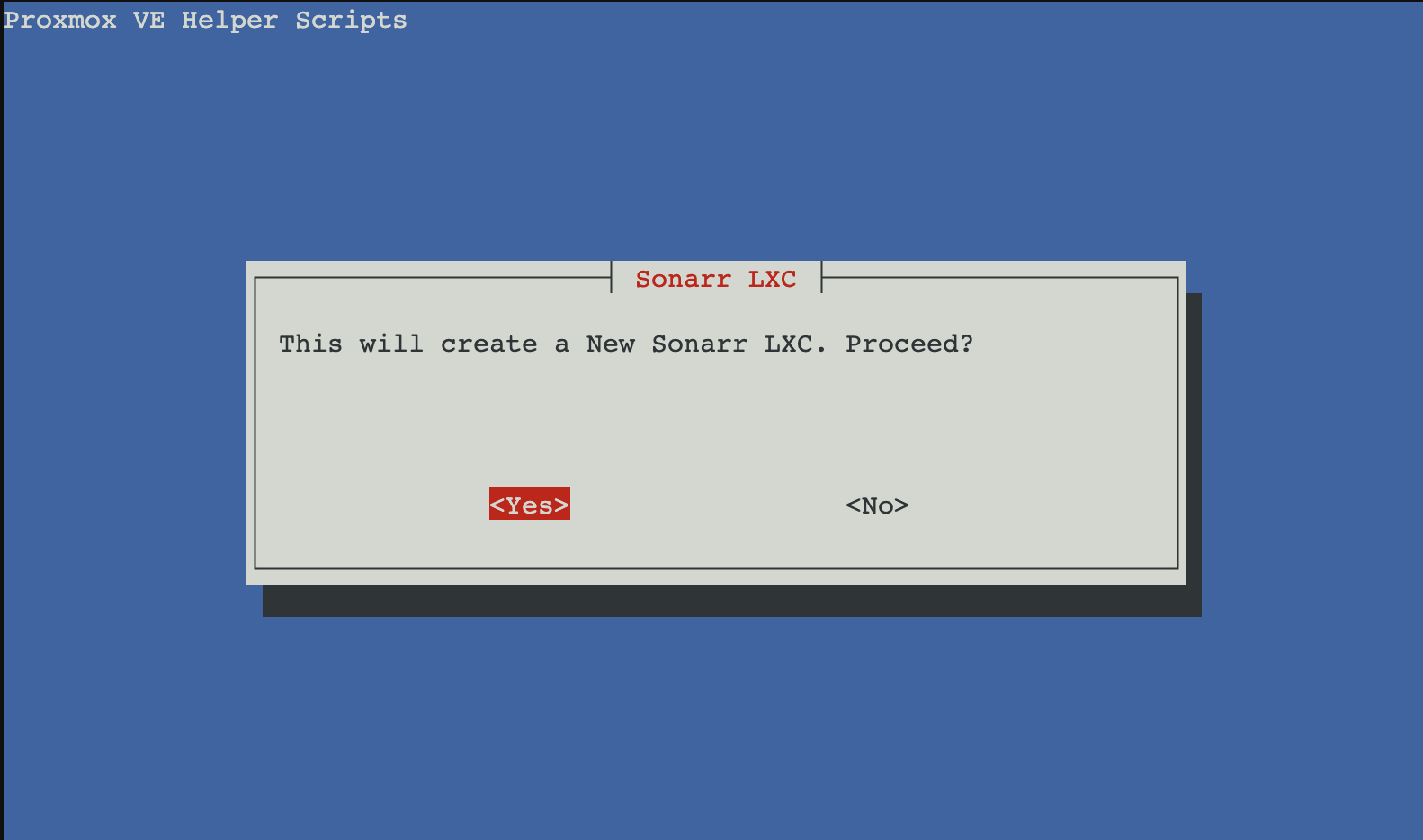
Next, you can choose Yes to install according to the default parameters. If you want complex configuration, choose Advanced.
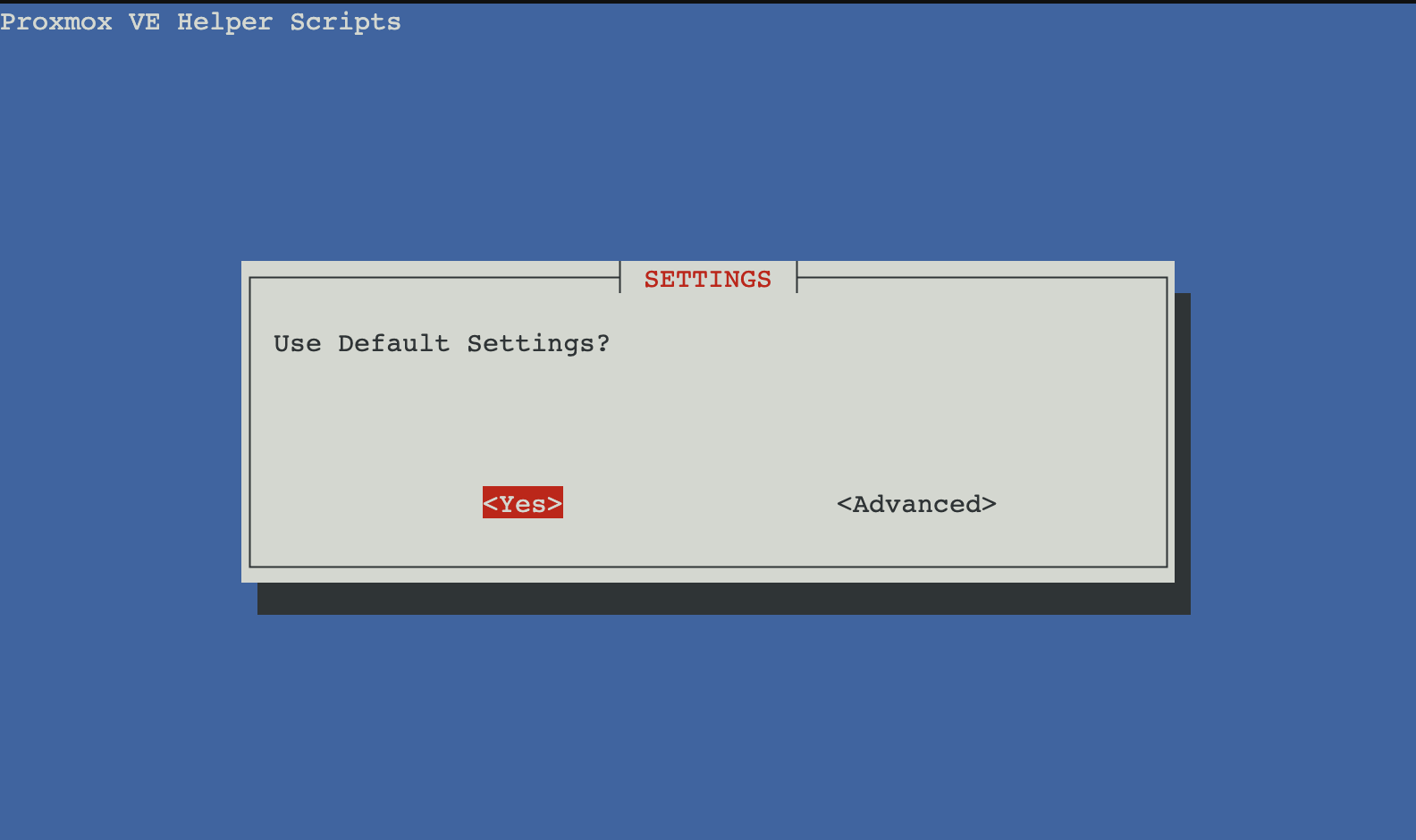
The installation process takes about 3-5 minutes depending on the application. After the installation is complete, you will see a notification as below.
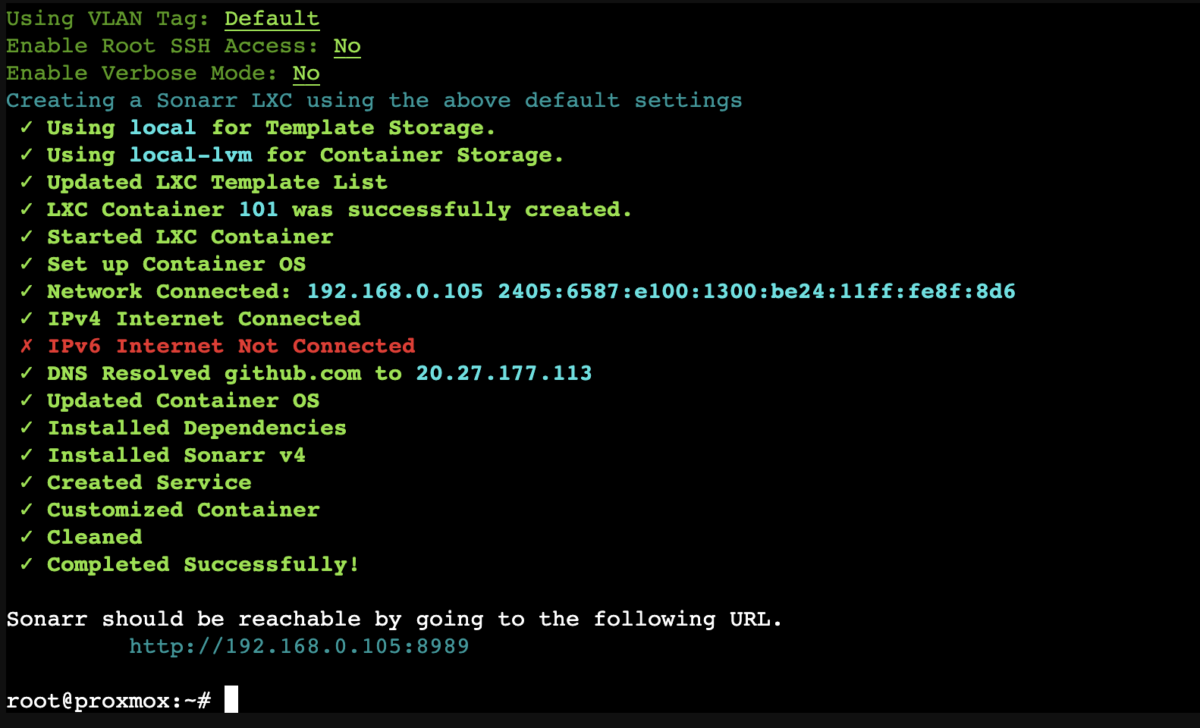
Access by address http://192.168.0.105:8989 to use Sonarr.
When you get bored, go back to Proxmox, and delete the LXC you just created. Then go through the new script. Everything happens quickly, neatly, and saves a lot of time.
Have fun!
Comment Policy: We truly value your comments and appreciate the time you take to share your thoughts and feedback with us.
Note: Comments that are identified as spam or purely promotional will be removed.
To enhance your commenting experience, consider creating a Gravatar account. By adding an avatar and using the same e-mail here, your comments will feature a unique and recognizable avatar, making it easier for other members to identify you.
Please use a valid e-mail address so you can receive notifications when your comments receive replies.